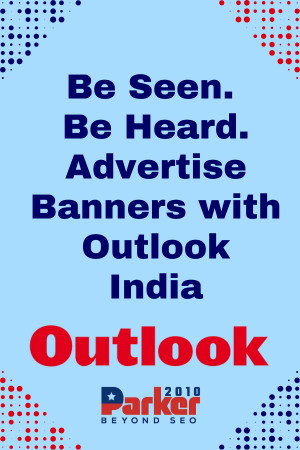The LG K40 is a popular smartphone that comes packed with features and capabilities to meet your daily needs. One of the essential aspects of owning a smartphone is keeping it up to date with the latest software updates. Software updates not only add new features and functionalities but also improve the device’s overall performance and security. In this article, we will guide you through the process of updating your LG K40 to the latest software version.
Preparing Your LG K40 for the Software Update
Before updating your LG K40 to the latest software version, you need to prepare your device for the update. Here are the steps to follow:
- Backup Your LG K40 Data: It is crucial to back up all your essential data, including contacts, photos, videos, and documents, before performing a software update. This ensures that you do not lose any data in case something goes wrong during the update process. You can back up your data to your computer or use a cloud service like Google Drive or Dropbox.
- Charge Your LG K40: It is recommended to have your LG K40 fully charged before performing a software update. This ensures that the update process does not get interrupted due to low battery levels.
- Check Your LG K40 Storage Space: Ensure that your LG K40 has enough storage space to download and install the latest software version. If your device has insufficient storage, you may need to free up some space by deleting unnecessary files, photos, or apps.
Updating Your LG K40 to the Latest Software Version
Once you have prepared your LG K40 for the software update, you can proceed to update your device using either of the following methods:
Method 1: Using the LG Bridge Software
LG Bridge is a desktop software that enables you to update your LG K40 to the latest software version. Here are the steps to follow:
- Download and Install the LG Bridge Software: Go to the LG website and download the LG Bridge software on your computer. Follow the installation instructions to install the software on your computer.
- Connect Your LG K40 to Your Computer: Use a USB cable to connect your LG K40 to your computer. Make sure that your device is in USB debugging mode.
- Launch the LG Bridge Software: Launch the LG Bridge software on your computer and wait for it to detect your LG K40 device.
- Check for Software Update: Once the software detects your device, click on the “Check for Update” button. If an update is available, click on the “Download and Install” button to start the update process.
- Wait for the Update to Complete: Once the download and installation process starts, wait for it to complete. Do not disconnect your LG K40 from your computer until the update process is complete.
Method 2: Using the LG Software Update Tool
The LG Software Update Tool is another method of updating your LG K40 to the latest software version. Here are the steps to follow:
- Download and Install the LG Software Update Tool: Go to the LG website and download the LG Software Update Tool on your computer. Follow the installation instructions to install the software on your computer.
- Connect Your LG K40 to Your Computer: Use a USB cable to connect your LG K40 to your computer. Make sure that your device is in USB debugging mode.
- Launch the LG Software Update Tool: Launch the LG Software Update Tool on your computer and wait for it to detect your LG K40 device.
- Check for Software Update: Once the software detects your device, click on the “Check for Update” button. If an update is available, click on the “Download and Install” button to start the update process.
- Wait for the Update to Complete: Once the download and installation process starts, wait for it to complete. Do not disconnect your LG K40 from your computer until the update process is complete.
Troubleshooting Common Update Issues
Sometimes, you may encounter issues while updating your LG K40 to the latest software version. Here are some of the common issues and how to troubleshoot them:
- Update Failure: If your LG K40 fails to update, check your internet connection, and ensure that your device has sufficient battery and storage space. You can also try restarting your device and reattempting the update.
- Bootloop: A bootloop is a situation where your LG K40 keeps restarting after the update. If you encounter a bootloop, boot your device in recovery mode and wipe the cache partition. If the issue persists, you may need to perform a factory reset.
- Loss of Data: If you lose your data during the update process, restore your data from the backup you created before performing the update.
- Update Not Available: If your LG K40 does not receive a software update, check if your device is eligible for the update. You can also check if there are any updates available by going to the “Software Update” option in the settings menu.
Conclusion
Updating your LG K40 to the latest software version is essential to ensure that your device runs smoothly and securely. By following the steps outlined in this article, you can easily update your device using the LG Bridge software or the LG Software Update Tool. Remember to backup your data, charge your device, and check your storage space before performing the update. If you encounter any issues, troubleshoot them using the solutions provided. By keeping your LG K40 up to date, you can enjoy all the latest features and functionalities.